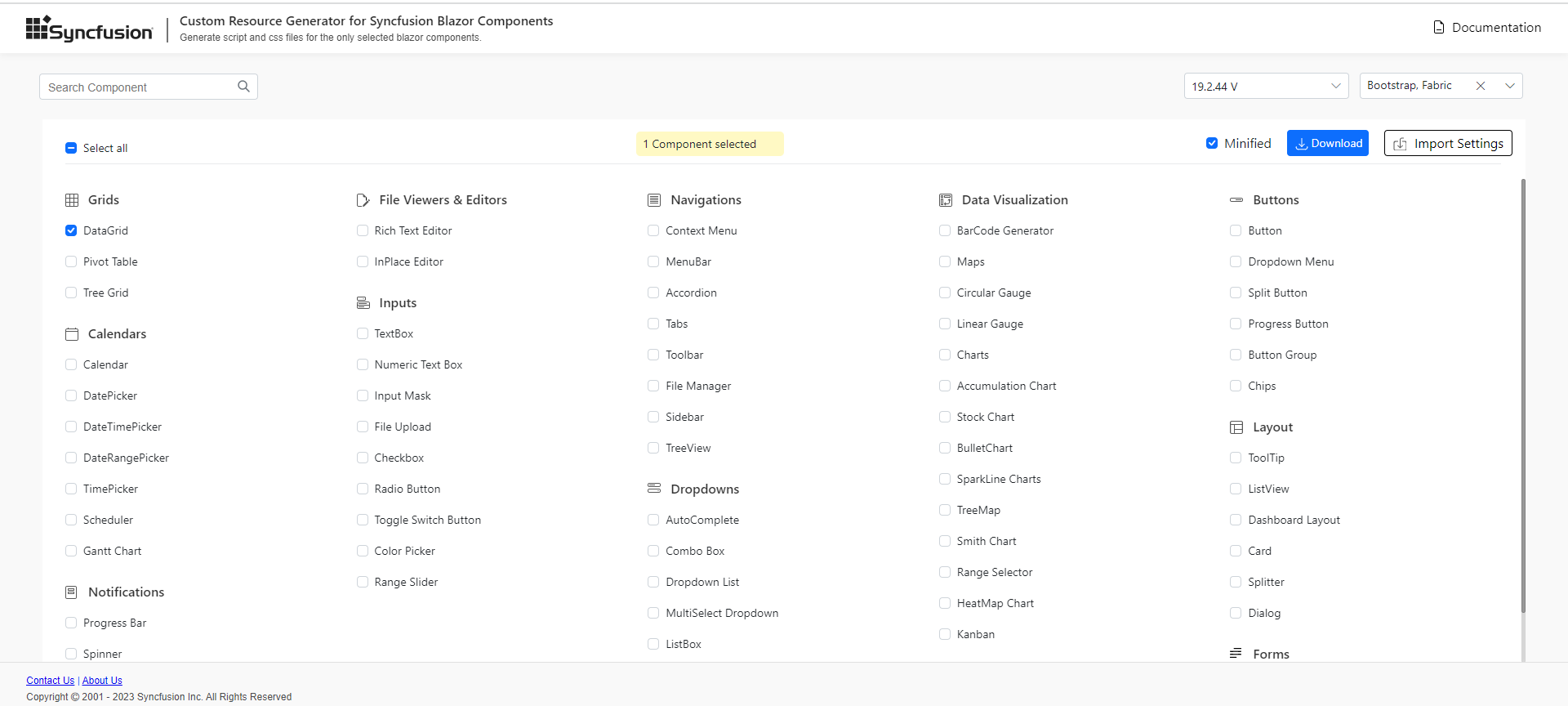Custom Resource Generator
5 Dec 20233 minutes to read
Syncfusion provides an option to generate a component’s interop script and styles using the Custom Resource Generator (CRG) web tool for Blazor components from v19.2.0.44.
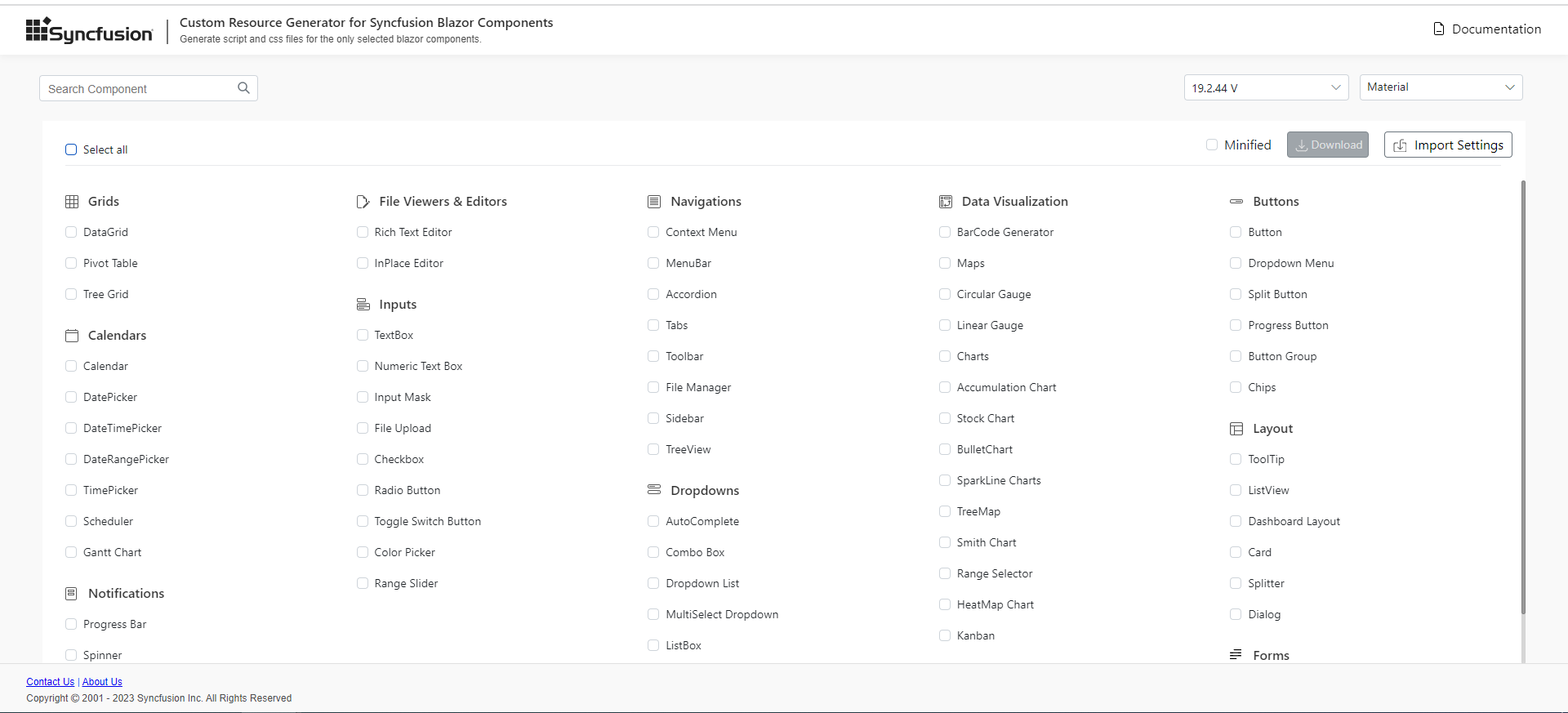
Search and select the component list
Search and select the required Syncfusion Blazor UI components from the CRG to generate a specific set of component resources.
Refer to the following steps to search and select the components in CRG:
- Open Syncfusion Custom Resource Generator (CRG) application.
- Type the required component name in the search bar, and then select the checkbox. The dependency of the selected component is resolved in the application itself, so you do not need to choose each dependent component manually.
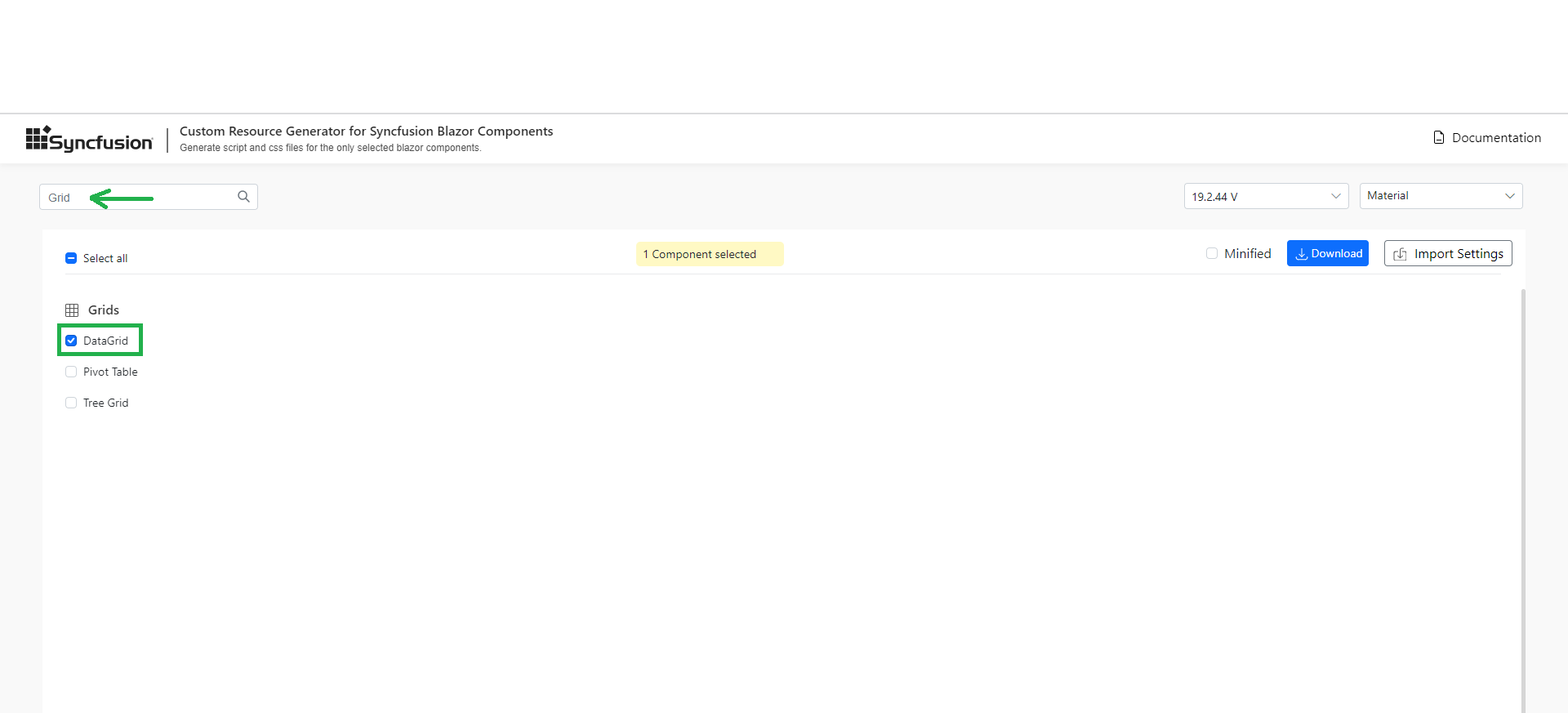
- Select the required built-in themes from the Select Themes option. This provides an option to select more than one theme.
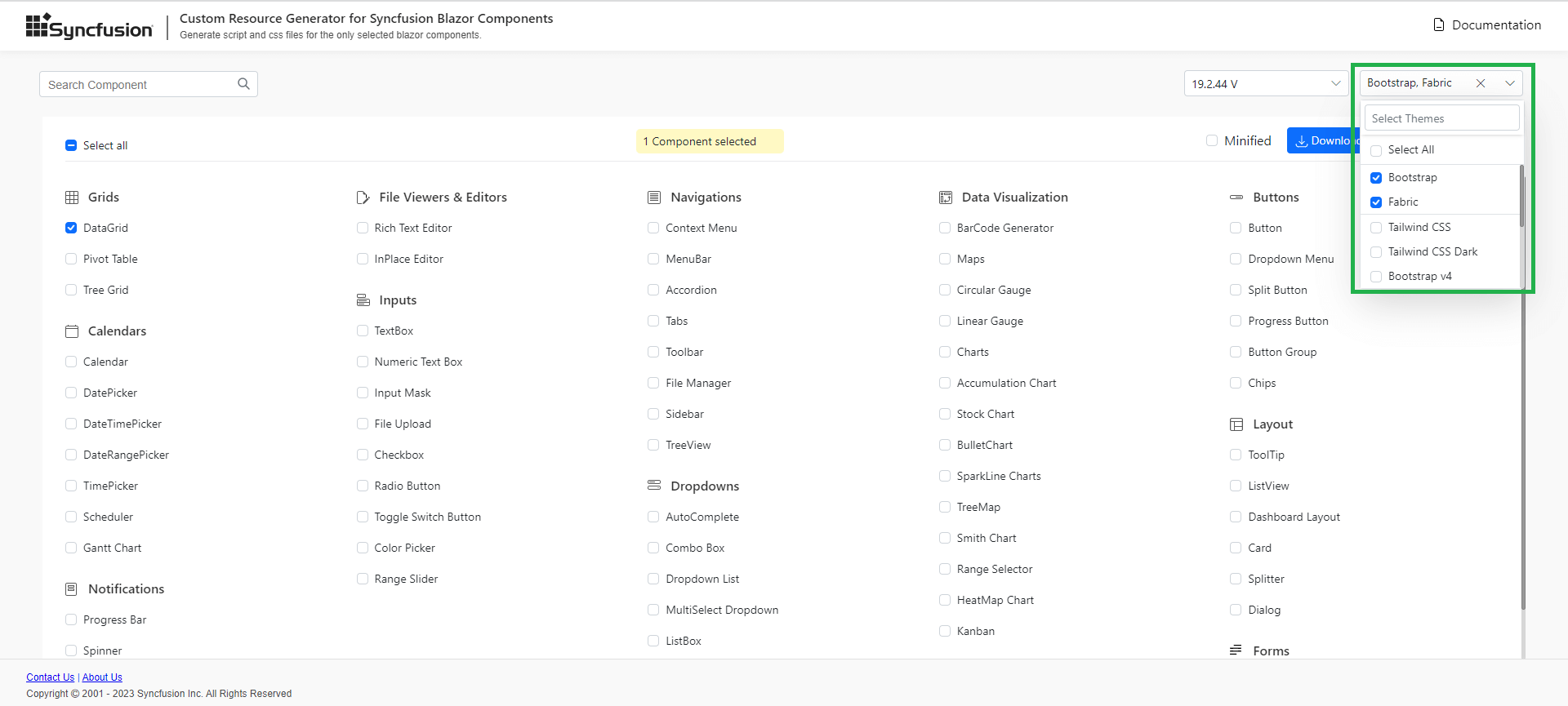
Download the selected component resources
After selecting the required component resources, download the custom interop script and styles from CRG.
Refer to the following steps to download the custom resources in CRG:
- Once components are selected, select the Minified option to generate the minified file output for production. Then Click the DOWNLOAD button.
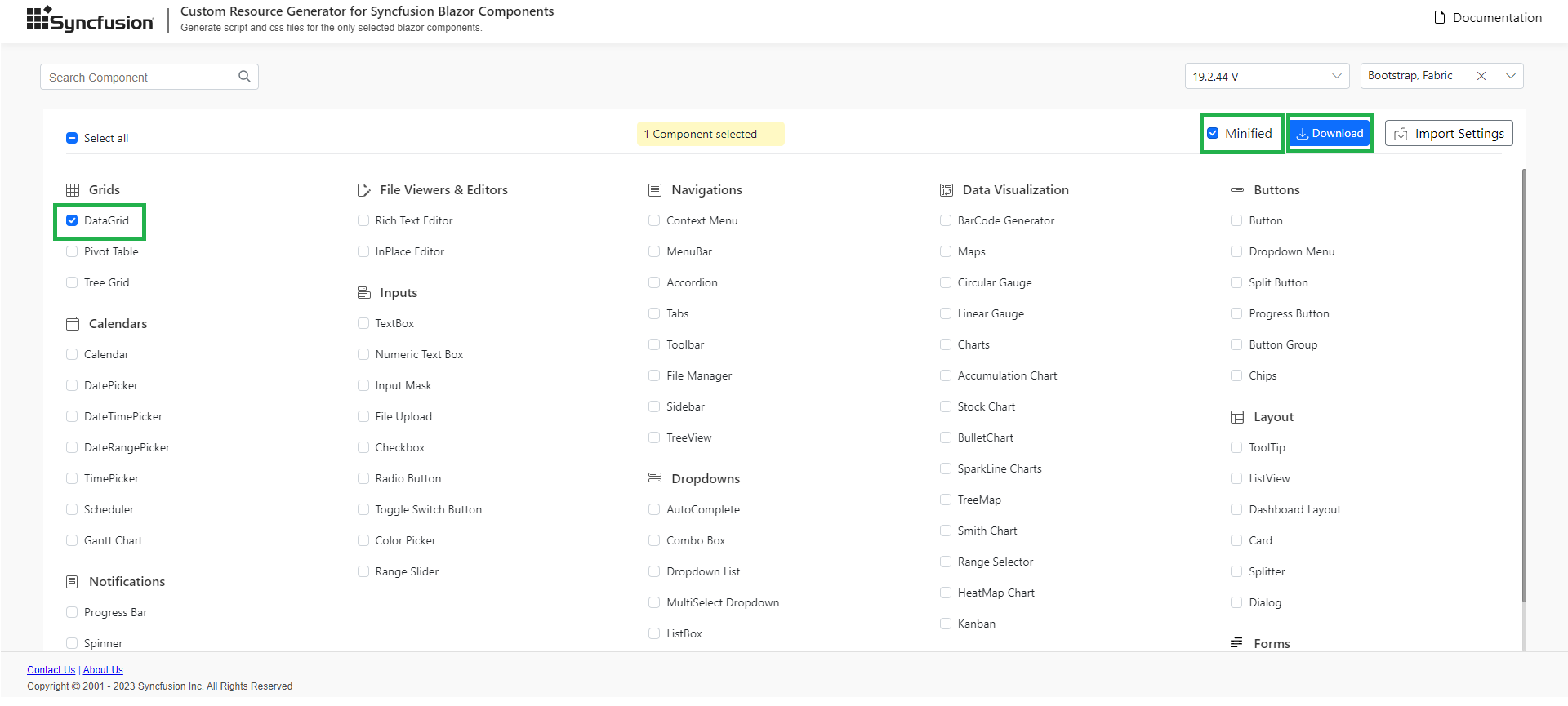
- Change the file name as needed. After that, enter an valid email address and then click GENERATE button in the pop-up.
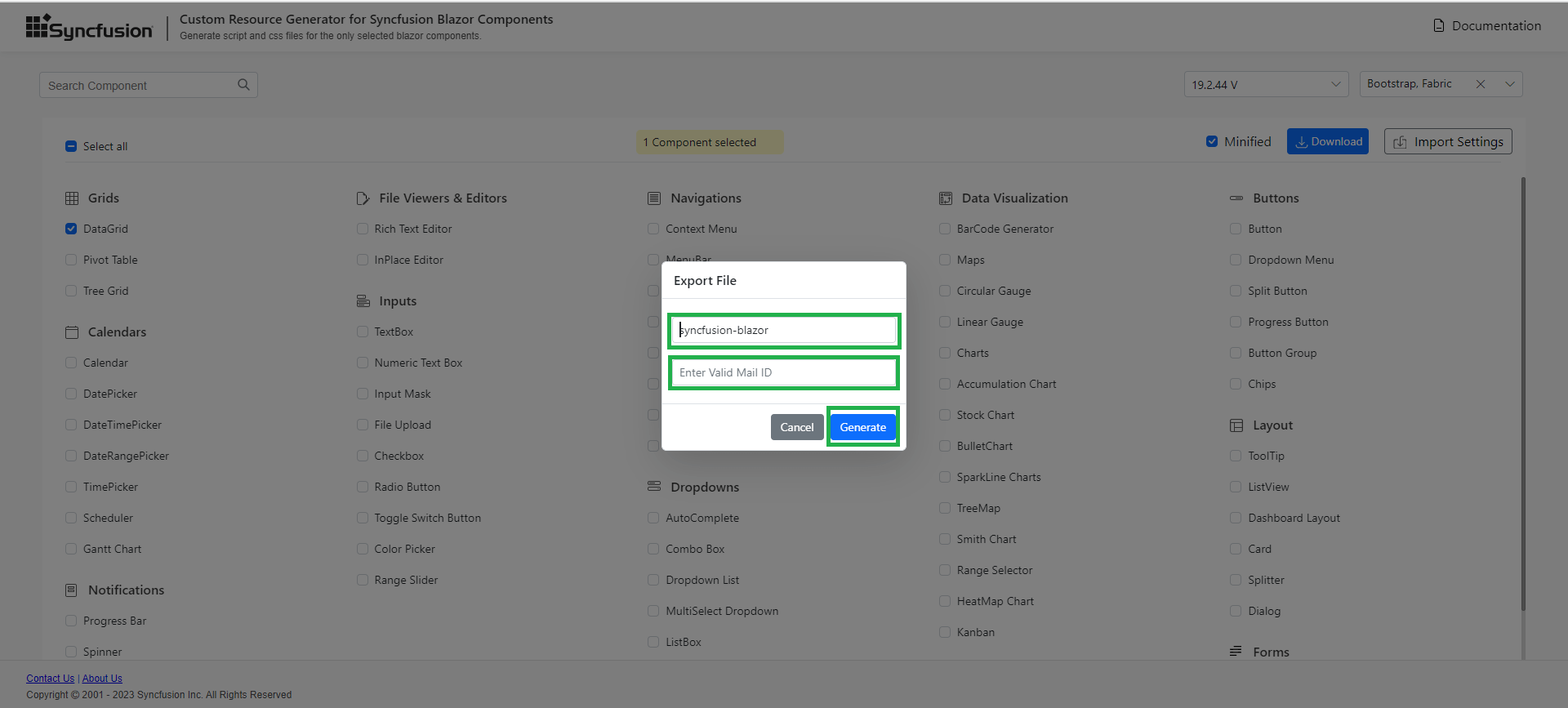
- Now, the export request has been initiated for the selected component(s). You will receive an email with a download link within a minute( Depending on the selected component counts and bundle type minified or unminified ).
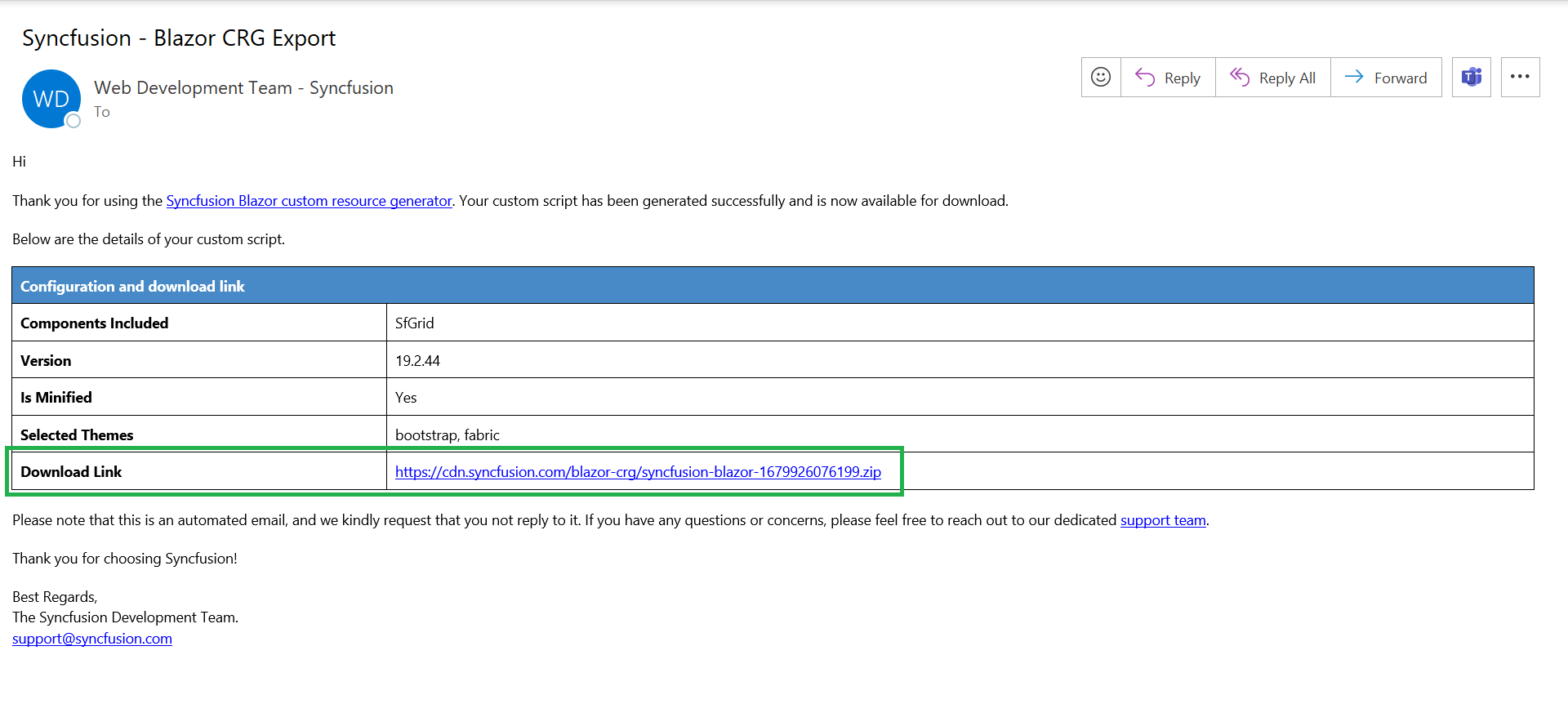
-
The final output contains the custom interop script and styles for the selected components and an import.json file, which stores the current settings.
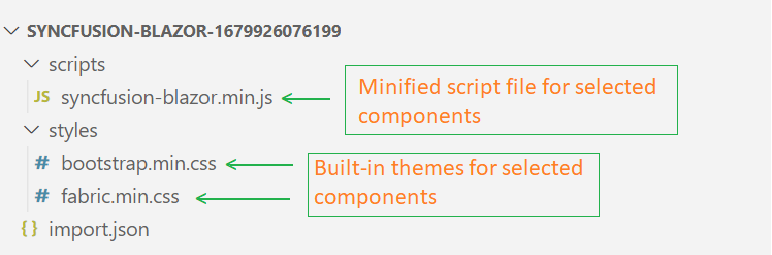
NOTE
When you download the resources of Material and Tailwind themes, either separately or with other themes, you will find a ‘styles’ folder that contains CSS files along with a ‘customized’ folder. The CSS files within the ‘customized’ folder do not include the online Google font dependencies associated with the Material and Tailwind themes. For more details, please refer to this resource.
How to use custom resources in the Blazor application
- Copy and paste the downloaded custom resources in the Blazor application
~/wwwrootfolder. - Now, manually add the custom interop script and styles in the Blazor App.
- For Blazor Web App, reference custom interop script in
~/Components/App.razorfile. - For Blazor WASM App, reference custom interop script in
~/wwwroot/index.htmlfile. - For Blazor Server App, reference custom interop script in
-
~/Pages/_Layout.cshtmlfile for.NET 6project -
~/Pages/_Host.cshtmlfile for.NET 7project.
-
<head> .... .... <link href="material.css" rel="stylesheet" /> <script src="syncfusion-blazor.min.js" type="text/javascript"></script> </head> - For Blazor Web App, reference custom interop script in
- Run the application and it will load the resources with application required components.
Import previously generated settings into CRG
To add more components or upgrade the latest Syncfusion Blazor library resources, it is not necessary to generate from the scratch in the CRG. Just import the old import.json file, make the changes, and then download it again from the CRG application.
Refer to the following steps to import previous settings in CRG:
- Click the IMPORT SETTINGS button at the bottom of the page.
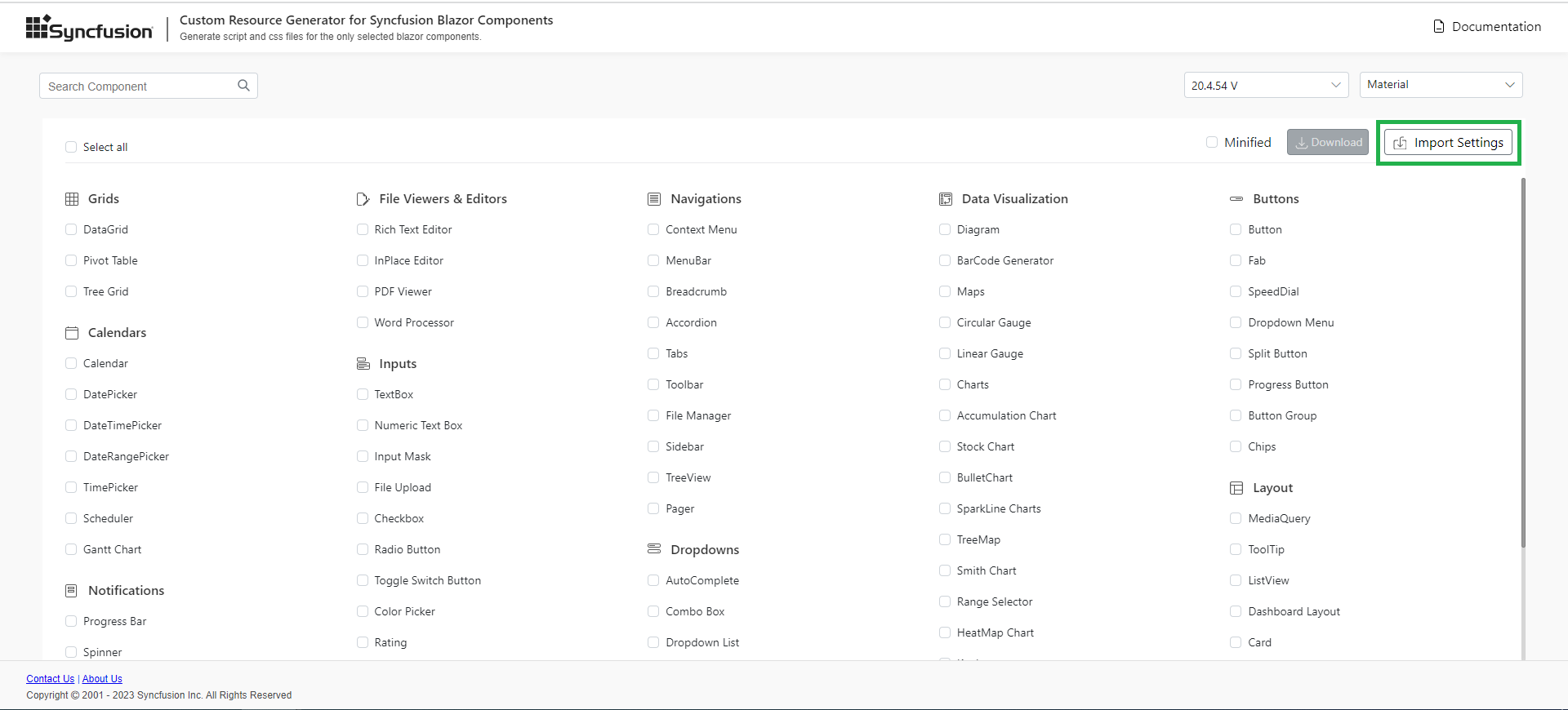
- Upload the import.json file, so that the previously stored data will be restored in the CRG application. Now, add more components and export the resources again.